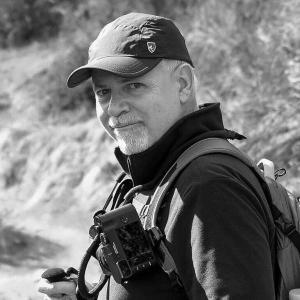How to Create Lens Cast Correction (LCC) Reference Images using Capture One
This blog post explains how to create Lens Cast Correction (LCC) reference images to fix photo color-cast issues or light falloff (due to vignetting) in Capture One.
Color cast refers to an unwanted tint that affects the entire image due to various factors like lighting, camera settings, or the lens used. The LCC tool in Capture One can correct color-cast issues or light falloff and detect and remove dust spots from the image.
Note: Please refer to the Capture One article for another option to reduce light falloff.
https://support.captureone.com/hc/en-us/articles/360002583458-Reducing-light-falloff
How to shoot the LCC reference image
To create an LCC reference image, one can use a semi-opaque piece of plexiglass available at most photographic stores, which provides a uniform surface that accentuates the color cast or light falloff created by the lens.
I purchased a Pocket LCC Lens Cast Correction Tool from Capture Integration to create my LCC reference images.
https://digitalback.com/products/ci-lcc-lens-cast-correction-tool


When capturing the LCC reference image, using the same aperture settings, white balance, and lighting conditions as the original image in the field is essential. Place the camera on a tripod, remove any attached lens hood, and ensure the semi-opaque piece of plexiglass is up against the front of the lens, as illustrated in the above image.
If the original image was captured in natural daylight, shoot your LCC reference image under the same white balance and lighting conditions. The same applies to images captured in cloudy or shady conditions for your LCC reference image.
Note: Ideally, you should capture the LCC reference image simultaneously while capturing the original image in the field. But there will be situations where capturing the LCC reference image will not be realistic. In this case, you can create the LCC reference image at your home or studio afterward.
Remember also to keep the focus distance in mind, as it can also have an impact. While the focus distance between 16 feet and infinity lengths is relatively minor, it can significantly differ between close-up and infinity.
Creating an LCC reference image and applying the LCC Tool to your images in Capture One
To create an LCC reference image and apply the LCC correction to your images in Capture One, you can select the LCC reference image and right-click and choose “Create LCC.” This action will prompt a dialog box where you can set the parameters for the LCC correction, including the first checkbox for color cast information, the second checkbox for dust removal information, and the third checkbox for enabling uniform light.
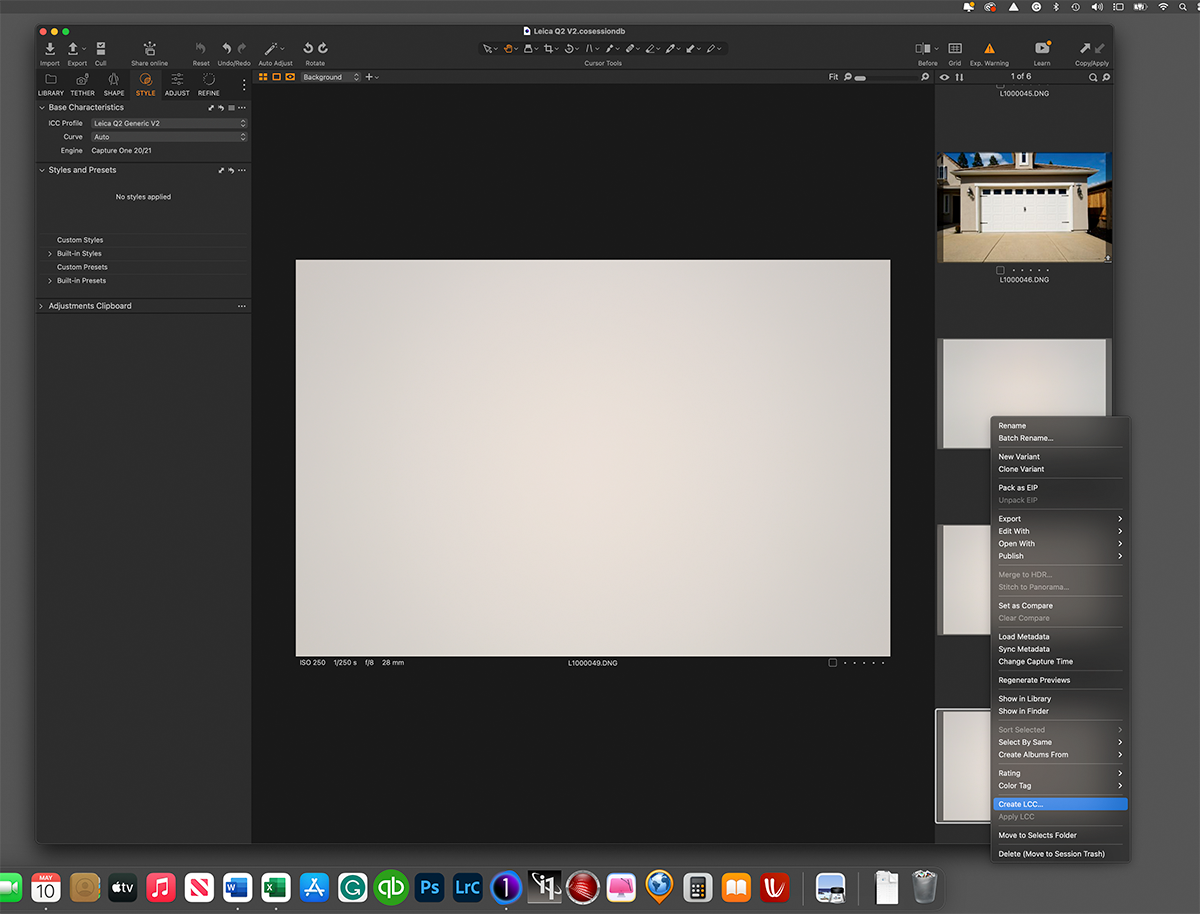
After selecting the appropriate options, Capture One will analyze the LCC reference image and mark it with an LCC label at the top of the image, indicating that color cast, light falloff, and exposure variations have been removed.
To apply this correction to your images captured under the same conditions, you can select all the photos (including the LCC reference image) and right-click on one to choose “Apply LCC,” which will prompt a dialog box to appear.
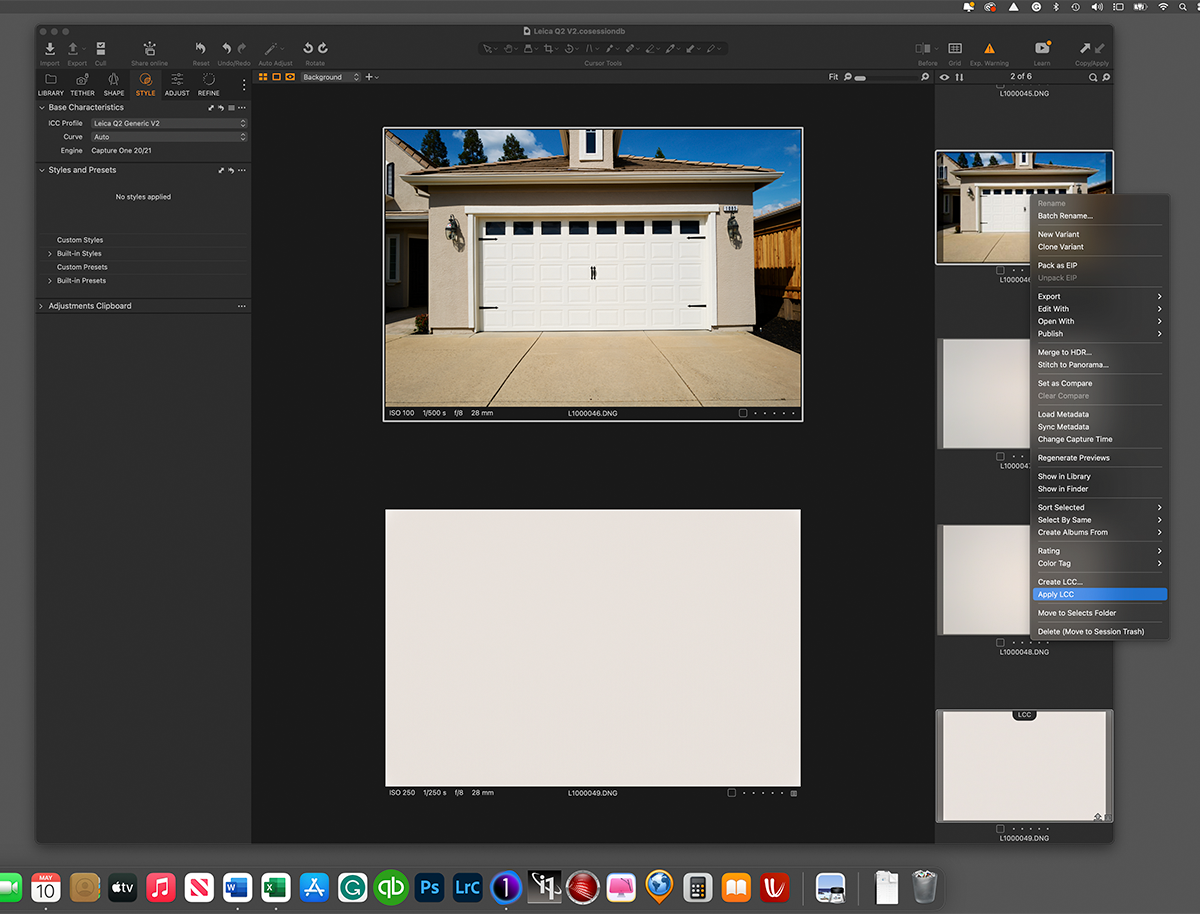
Summary
In conclusion, the Lens Cast Correction (LCC) tool in Capture One is an excellent solution for correcting image color-cast issues or light falloff caused by various factors, such as lighting conditions, camera settings, or the lens used. Creating an LCC reference image is easy and requires a semi-opaque piece of plexiglass and a few adjustments in the settings. Using the LCC tool in Capture One, you can remove color casts, light falloff, exposure variations, and even dust spots from multiple images simultaneously, saving you time and effort in post-processing. Overall, the LCC tool in Capture One is valuable for any photographer producing high-quality, color-accurate images.
References:
https://www.captureone.com/blog/get-perfect-snow-without-color-cast
https://www.captureone.com/blog/how-to-get-your-architecture-shots-just-right
https://support.captureone.com/hc/en-us/articles/360002583678-The-LCC-tool
Our Photography Workshops
Our photography workshops in Yosemite, Point Reyes, and Bodie allow participants to capture stunning images of California’s diverse landscapes, from majestic waterfalls to haunting ghost towns. The collaborative learning environment fosters growth for photographers of all levels. We look forward to offering the following 2025 workshops in California.
- Learn more about our Point Reyes National Seashore Photography Workshop
- Learn more about our Yosemite Photography Workshop
- Learn more about our Bodie State Historic Park Photography Workshop
Please note we have no affiliation with Leica or Leica Akademie.